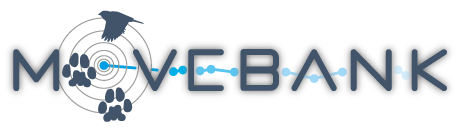The Animal Tagger
The Animal Tagger app (available for Android, iPhone and iPad) allows Movebank users to collect capture and deployment information in the field, send it directly to their studies in Movebank, and integrate it with information collected using the Animal Tracker.
To get started, first
- Go to https://animaltracker.app/sign_in, create an account if needed, and log in with your Animal Tracker username and password.
- Create a study on Movebank to which you will send capture and deployment information. The Study Type must be set to "Research".
- Download the Animal Tagger app at the links above.
- Open the app and create an account in the Animal Tagger app using your Animal Tracker credentials.
- Contact animaltracker@ab.mpg.de and provide the email address for your Animal Tracker account to be appointed as a Tag Report Curator. If you will have multiple people entering data through the Animal Tracker in the field, only one user needs to be a Tag Report Curator for the project. This person should also be a Data Manager for all relevant studies.
Enter capture data
You can enter the data in the Animal Tracker on your phone or tablet in the field, even without an internet connection. You can save and edit entries before uploading them. Once you logged in, start a new tag report by pressing the + button in the upper right.
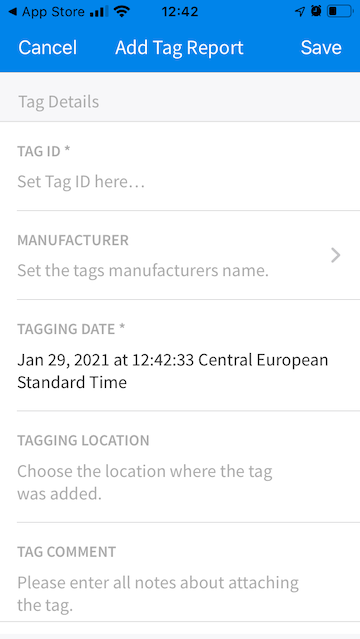
Tag details
Add information about the tag and deployment. Choose from a list of manufacturers for which live feeds are available in Movebank, or add a custom manufacturer name. Be sure that the Tag ID matches the ID used by the manufacturer. In subsequent reports you can quickly select this manufacturer as "Last used". You can automatically use your current time and location as the tagging date and location, or edit them manually, and can add additional comments about the attachment.
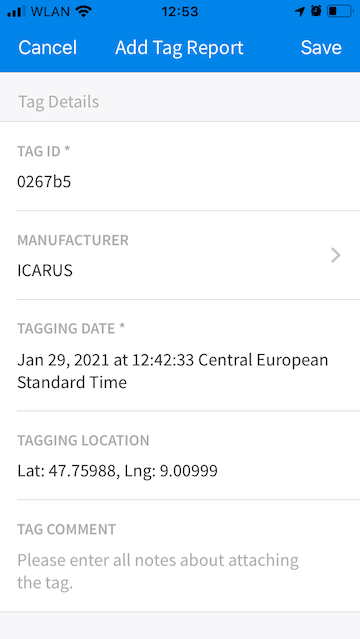
Project details
Provide a name and location for the project. These can be the same, or you can use the location to specify a subproject or deployment site as part of a larger field effort.
Animal details
Add a species name and Animal ID. Species names can be selected from a list and should follow the Integrated Taxonomic Information System (ITIS). You can also add the ring ID, a nickname, sex, age, mass and size measurements, and other comments about the animal.
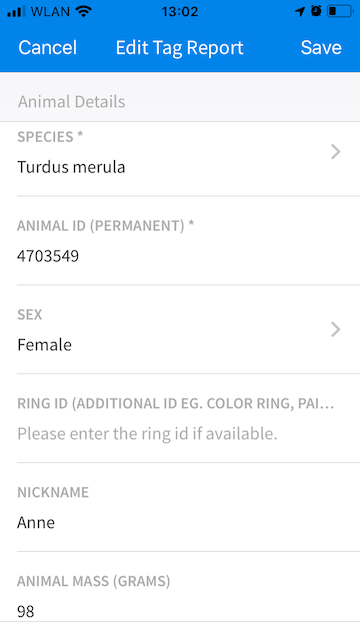
Notes and photos
You can add additional notes about the capture and deployment, as well as images related to the animal, tag, habitat, and field biologists from your photo library or using the camera on your phone or tablet.
Upload data
You can edit and upload tag reports anytime after creating them. To upload tag reports you will need a working wireless connection or cellular data service.
Review your reports before sending to be sure you have added all desired information. Select Tag Reports in the bottom left to view a list of your reports. The icon to the right of the report will indicate its status:
- A green pencil indicates that the report has not yet been uploaded and that all required information has been provided.
- An orange pencil indicates that the report has not yet been uploaded and that required information is missing.
- A blue cloud indicates that the report has already been uploaded.
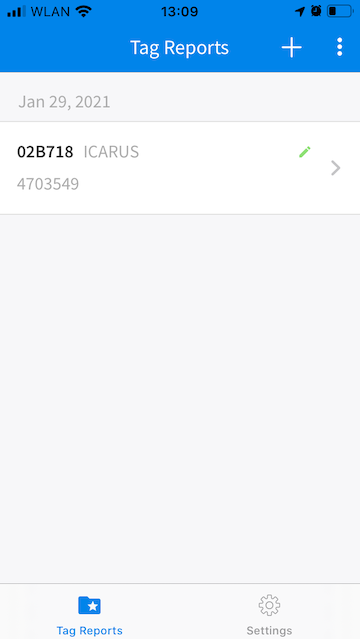
Choose a tag report to review the information you have provided, and select Edit in the upper right to make changes or additions.
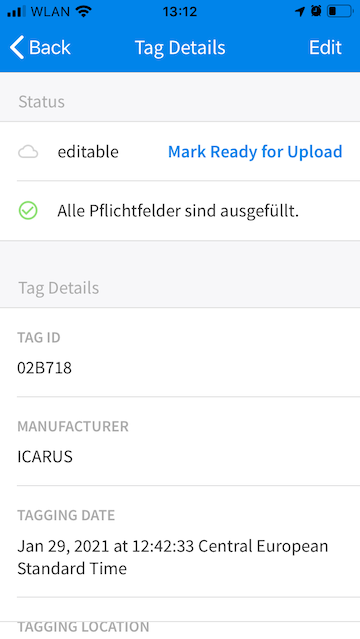
When you are ready to upload your tag reports, select the three dots in the upper right corner, then select reports or Mark all as ready, and then Start upload now. The data will be uploaded to the Animal Tracker, where you can make further edits and additions, and send the information to your studies in Movebank.
Manage Tag Reports and send to Movebank
After you have uploaded Tag Reports from your phone or tablet, log in to the Animal Tracker to view and manage reports.
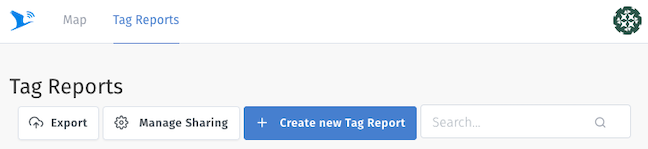
At the Tag Reports dashboard, you will see a summary of Tag Reports. From here you can
- Edit or delete existing Tag Reports: Select a report to view details and to make changes to existing Tag Reports that have not been exported to Movebank.
- Create a new Tag Report: Add new Tag Reports, for example for captures and deployments that were recorded on paper in the field.
- Manage sharing: Here you can invite others to help you manage Tag Reports, and can provide this access to different people per species. Note this is separate from user access to studies in Movebank. If you will want others to be able to send data from Tag Reports to Movebank, be sure they are Data Managers for the relevant studies. If you have not already, contact animaltracker@ab.mpg.de to manage Tag Data Curators for your project.
- Export: Tag Reports can be exported as PDF, as CSV (in Movebank format, excluding images and information without corresponding attributes in Movebank), or sent to Movebank. To send Tag Reports as reference data to Movebank, provide your Movebank credentials and select a study to which the information will be imported.
When editing Tag Reports, you can add or edit the written capture and deployment information as well as images. After sending report information to your Movebank study, further additions and edits should be made directly to the reference data in Movebank.
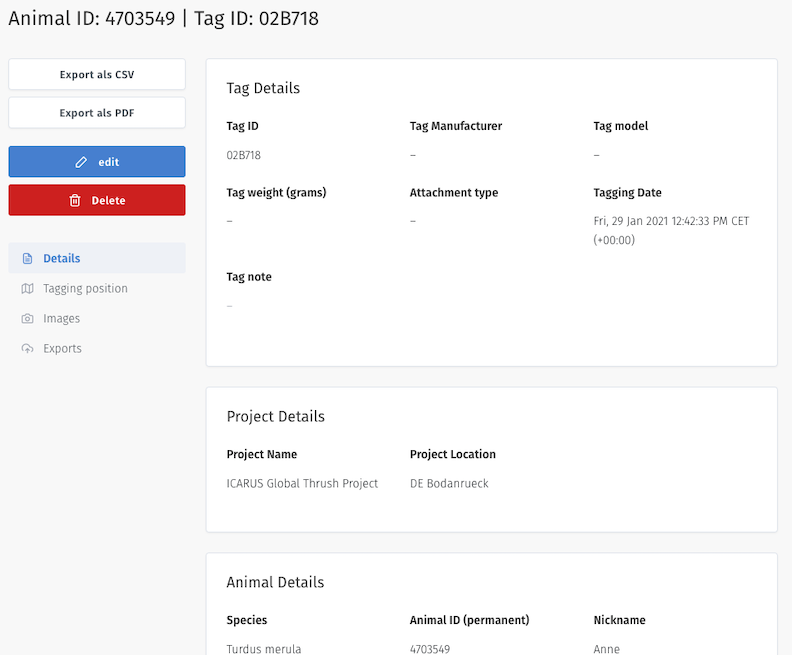
Support
For questions about the app, contact animaltracker@ab.mpg.de.