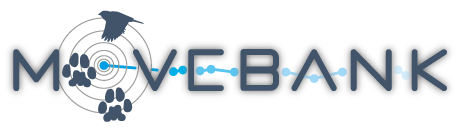Manage Argos data in Movebank
Movebank has a number of features designed especially for working with data from Argos Platform Transmitter Terminals (PTTs). For ongoing projects, you can feed data directly to your study in Movebank, view statistics about incoming data, and sign up for e-mail notifications. For data you have already collected, you can upload raw or processed data. For existing and incoming data, you can apply Argos filters to flag outliers.
To get started, register for a free account and log in. Next, create a new study. From this study you can import and manage your data as described below.
Create a new Argos feed
For currently deployed tags, subscribe to have new data sent to your study by going to Live Feeds > Argos. You can import Doppler-based locations and diagnostic data for all PTTs, and GPS and other sensor data for PTTs from GeoTrak, Lotek (PinPoint tags) and Microwave.
Manage live Argos feeds
After you have created an Argos subscription, new data from Argos will be added approximately every six hours. You can view and manage the status of a feed in your study by going to Live Feeds > Argos.
Upload existing Argos data
If you have already collected Argos data, you can add these to the study by importing raw or decoded data, either as supported standard formats or custom tabular data files. From the Studies page, start by going to Upload > Import data.
What to do with your Argos data after they are in Movebank
Movebank offers a variety of tools to help you work with and share your data. For example, you can
-
Sign up to receive daily or weekly e-mail notifications with updates about incoming data.
-
View your updated tracks on a map.
-
Manage information about animals, tags and deployments in your project, including PTTs deployed on multiple animals over time.
-
Filter incoming data based on the Argos location class or using the Douglas Argos Filter.
-
Find your movement data to hundreds of environmental parameters from global remote sensing datasets and weather models using the Env-DATA System.
-
Flexible permissions options allow you to keep your data to yourself, share them with Collaborators, or make them available to the public. If you want to formally archive your dataset, you can submit it for publication in the Movebank Data Repository, a public online archive hosted at the University of Konstanz.
Quality control of uploaded data
Define deployments and outliers
Manage Argos data